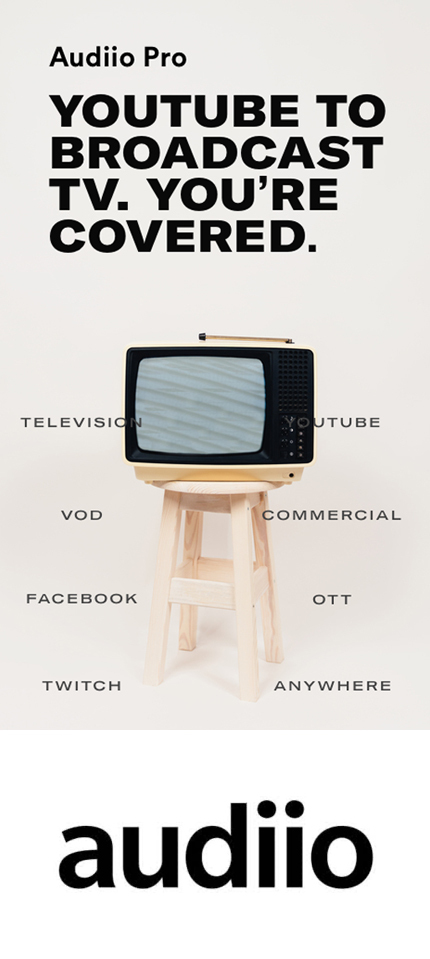Social Media Video Dimensions: Preparing Your Video for Sharing
Filmmaking
General Topics
Tutorials
Videography
Gear Focus
Jul 9, 2021
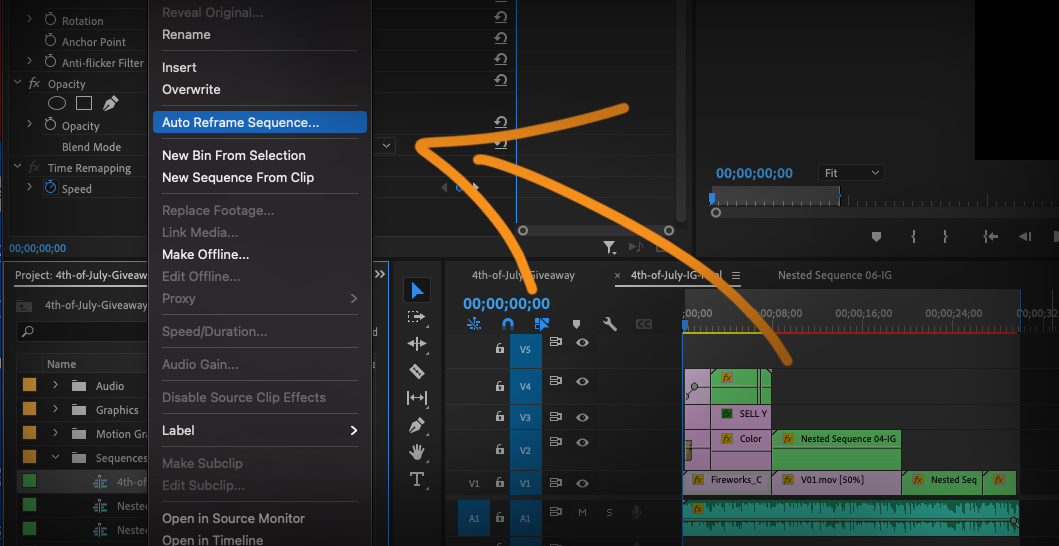
In the ever-changing world of social media, it is easy to get lost in video aspect ratios. So we decided to put together this quick guide on social media video dimensions for different social platforms. This is of course not an exhaustive list, but we think it's a good starting point. The good news is that some of these social media sites accept the same dimensions as others, so you won't have to create different exports for every single one of your videos. We'll also take a look at which formats work best for each platform as well.
Facebook
Facebook generally works best with these dimensions. [wptb id=3445]Instagram
These are the best specs to use on Instagram in 2021. [wptb id=3447]Twitter
[wptb id=3449] If uploading through mobile, you can also use .MOV video formats.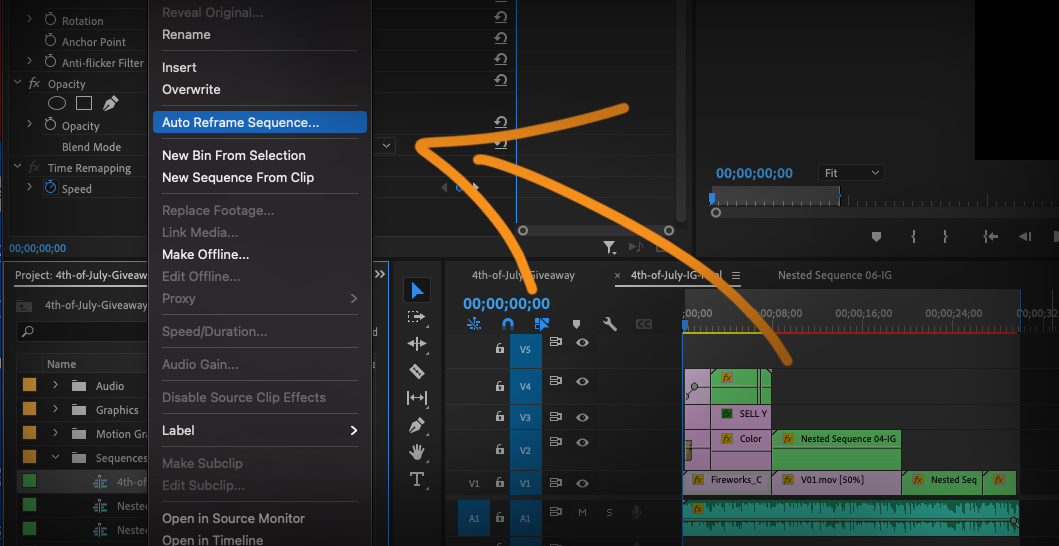 Before we get too far into adjusting timelines and other settings - there is a quick shortcut. For simpler videos with less motion, this shortcut can save you loads of time. But be warned that it is not a precise tool, and so therefore can lead to less than desirable results. But you can definitely play with it and see if you get the desired end result. To auto reframe, simply right click on your sequence and select "Auto Reframe Sequence" from the list. You can choose between the options based on which aspect ratio you need from the tables above. Then click "Create" and Premiere will work it's magic. It's as simple as that! Now, be sure to watch the resulting video clip to ensure proper formatting.
Before we get too far into adjusting timelines and other settings - there is a quick shortcut. For simpler videos with less motion, this shortcut can save you loads of time. But be warned that it is not a precise tool, and so therefore can lead to less than desirable results. But you can definitely play with it and see if you get the desired end result. To auto reframe, simply right click on your sequence and select "Auto Reframe Sequence" from the list. You can choose between the options based on which aspect ratio you need from the tables above. Then click "Create" and Premiere will work it's magic. It's as simple as that! Now, be sure to watch the resulting video clip to ensure proper formatting.
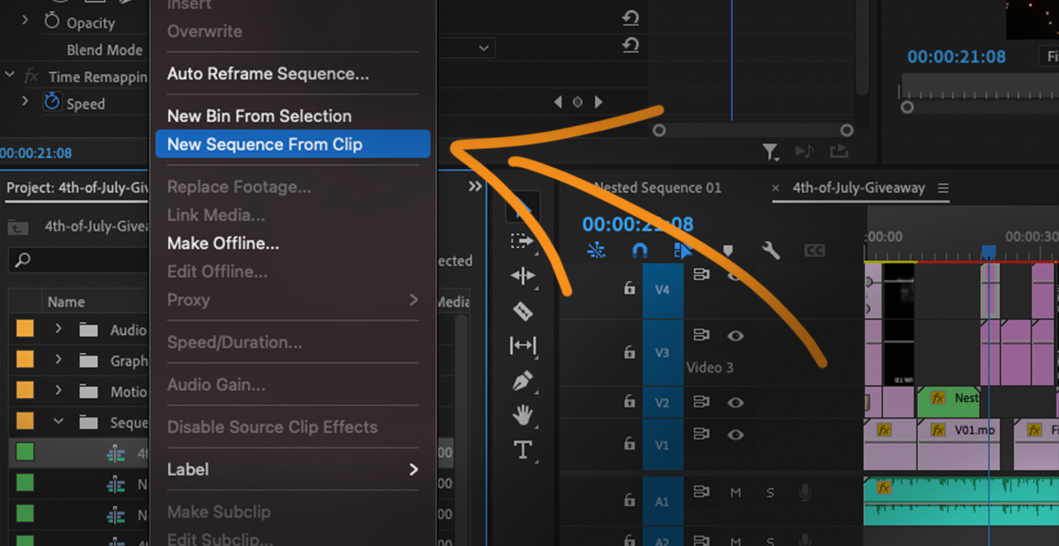 Step 2: Right click on the new nested sequence and select "Sequence Settings." That will bring up the sequence settings dialogue box. Simply edit the frame size as determined above. Save the new settings and click "OK" when asked about deleting preview files. Now you have a properly sized sequence, but the video still isn't the right size.
Step 2: Right click on the new nested sequence and select "Sequence Settings." That will bring up the sequence settings dialogue box. Simply edit the frame size as determined above. Save the new settings and click "OK" when asked about deleting preview files. Now you have a properly sized sequence, but the video still isn't the right size.
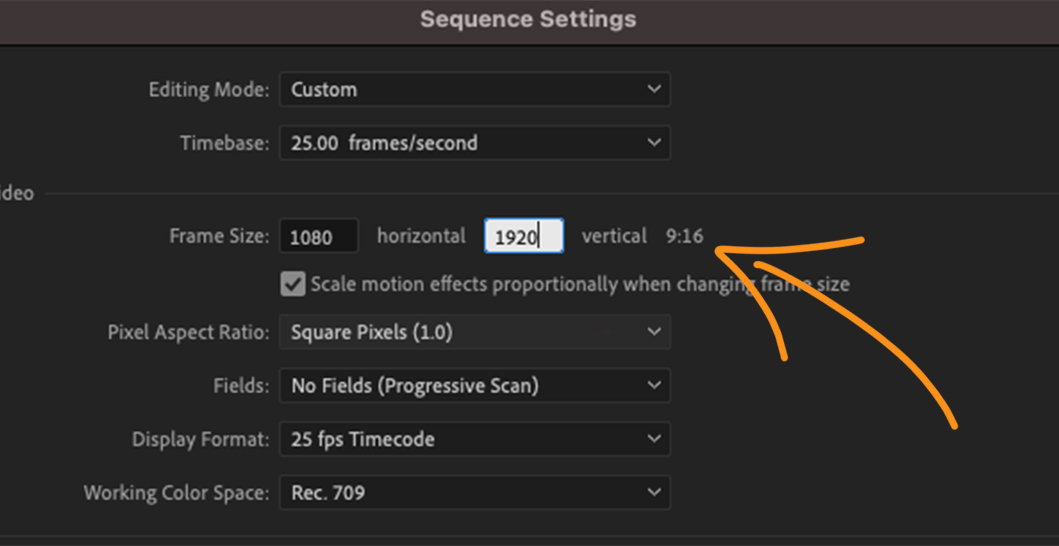 Step 3: Select your nested clip on your sequence and then under "Effect Controls" you will be able to edit the scale of the video. This may work for your needs depending on the scale of your original video compared to your new sequence size. If it doesn't, you'll have to go through and manually adjust each clip in the nested sequence.
Step 3: Select your nested clip on your sequence and then under "Effect Controls" you will be able to edit the scale of the video. This may work for your needs depending on the scale of your original video compared to your new sequence size. If it doesn't, you'll have to go through and manually adjust each clip in the nested sequence.
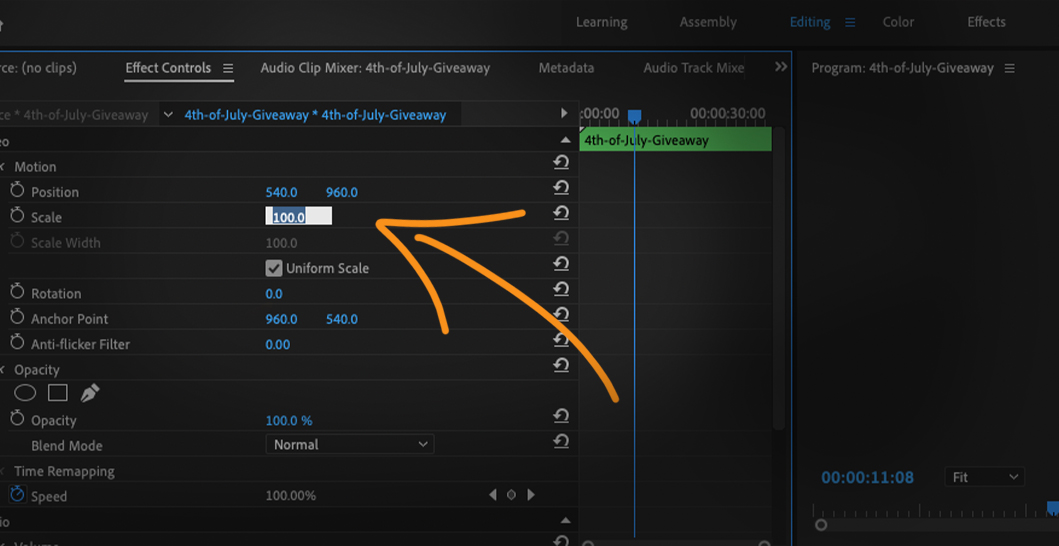 Unfortunately, there is no easy way to accomplish this. It's simply a matter of resizing each element to fit how you'd like on the sequence. If you are adjusting sequence only slightly, then resizing is usually pretty straightforward and easy. If, however, you are going from 16:9 to 9:16, you will likely find resizing elements creates undesirable spaces on your video. You'll have to reposition or even add other elements to balance the screen.
Unfortunately, there is no easy way to accomplish this. It's simply a matter of resizing each element to fit how you'd like on the sequence. If you are adjusting sequence only slightly, then resizing is usually pretty straightforward and easy. If, however, you are going from 16:9 to 9:16, you will likely find resizing elements creates undesirable spaces on your video. You'll have to reposition or even add other elements to balance the screen.
Video Formats, Resolution, Aspect Ratio
Before we dive into the different social media video dimensions, let's first take a look at what all these numbers mean. Video resolutions can be confusing especially when you start adding in different numbers for aspect ratios, frame rates, bitrates, codecs, duration, etc. So let's start with the difference between resolution and aspect ratio.Resolution vs. Aspect Ratio
Despite going hand-in-hand, resolution and aspect ratio are two separate pieces of information. The resolution of your video is the actual size of your video. For example, the resolution for a 1080p HD video is . Whereas, the aspect ratio created by that resolution is 16:9. Aspect ratio is always represented as a, well, ratio with a colon separating two numbers. Resolution is represented as dimensions with a multiplication symbol between two numbers. (, , etc.)Frame Rate
The frame rate of your video is the number of still images that play on screen in a given amount of time. This is usually abbreviated as fps or frames per second. Many videos are either 24 or 30 fps. 24 fps is generally considered to be the "film standard" for creating cinematic footage. The human eye sees (depending on the person) roughly 30-60 fps. So higher frame rates like 60, 120, or even 240 will make your videos look hyper-realistic and jarring. Usually, those higher frame rates are used to record footage that can then later be slowed down to 30-60 fps for better looking slow motion video.Other Important Numbers
Then there are other important bits of information that determine how your video is displayed. For example, the codec used can often be a number, such as h.264. The codec is the way in which your video file is compressed. Certain social platforms work better with other forms of compression so you'll want to pay close attention to those. Then there is the bitrate. The bitrate of your video is a measure of the bits per second. This is often represent as a number like this: 5000 kbps. The important thing to know here is that the higher the bit rate, the higher the quality of video. This of course comes at the expense of file size. Higher bitrates (and thus higher quality videos) will have higher file sizes. Different platforms will want different social media video dimensions.Social Media Video Dimensions
So now that we know what these all mean, let's dive into the different platforms.TikTok
These are the recommended video specs to use for TikTok. [wptb id=3452]Note on Social Media Video Dimensions
Please note that some of these numbers are the recommended social media video dimensions while others are minimum or maximum. Most of the social media platforms mentioned will accept files in other formats than MOV or .MP4. However, those are typically considered the best formats for these social platforms. Likewise, the frames per second columns are not set in stone as some of these will accept lower fps.Changing Your Social Media Video Dimensions
Now that you know what social media video dimensions you need, the question is how to resize and export the finished videos. For this segment we will be working in Premiere Pro, but the steps should be more or less the same with any nonlinear editor. Here's a quick tip for editing vertical video in DaVinci Resolve: https://youtu.be/_3gFFD1yRucAuto Reframe Your Timeline
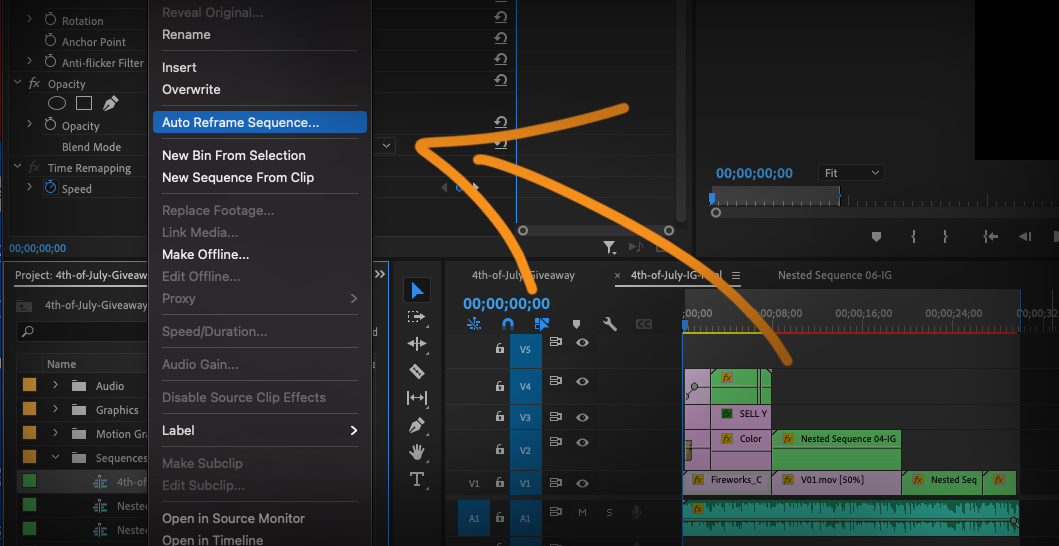 Before we get too far into adjusting timelines and other settings - there is a quick shortcut. For simpler videos with less motion, this shortcut can save you loads of time. But be warned that it is not a precise tool, and so therefore can lead to less than desirable results. But you can definitely play with it and see if you get the desired end result. To auto reframe, simply right click on your sequence and select "Auto Reframe Sequence" from the list. You can choose between the options based on which aspect ratio you need from the tables above. Then click "Create" and Premiere will work it's magic. It's as simple as that! Now, be sure to watch the resulting video clip to ensure proper formatting.
Before we get too far into adjusting timelines and other settings - there is a quick shortcut. For simpler videos with less motion, this shortcut can save you loads of time. But be warned that it is not a precise tool, and so therefore can lead to less than desirable results. But you can definitely play with it and see if you get the desired end result. To auto reframe, simply right click on your sequence and select "Auto Reframe Sequence" from the list. You can choose between the options based on which aspect ratio you need from the tables above. Then click "Create" and Premiere will work it's magic. It's as simple as that! Now, be sure to watch the resulting video clip to ensure proper formatting.
If Auto Reframing Just Won't Cut it for Social Media Video Dimensions
If, however, you need to get more detailed with the reframing, follow these steps for your social media video dimensions. Step 1: Open your Premiere Pro project file. Then right click on your sequence and select "New Sequence From Clip." Now you will have a new nested clip from which to work.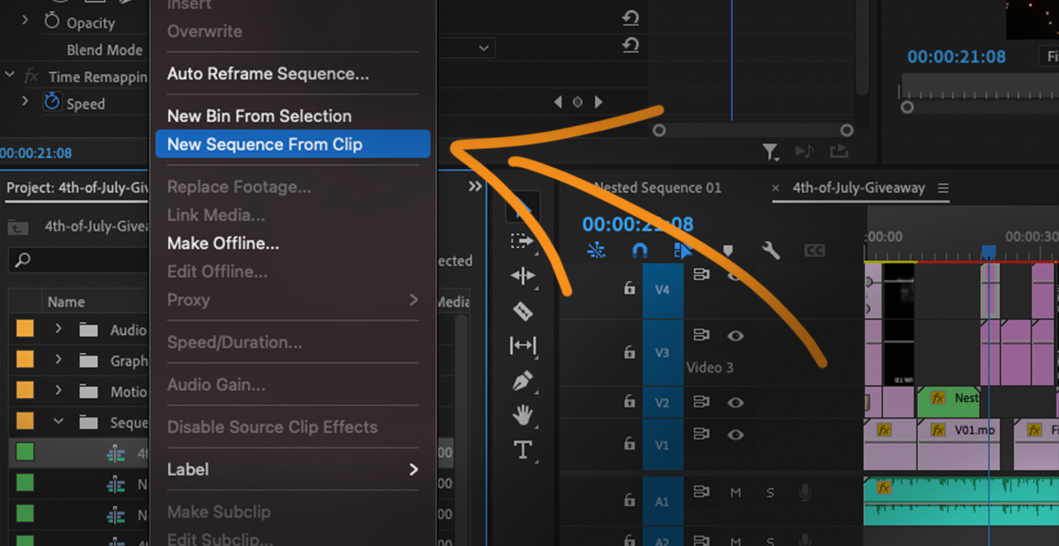 Step 2: Right click on the new nested sequence and select "Sequence Settings." That will bring up the sequence settings dialogue box. Simply edit the frame size as determined above. Save the new settings and click "OK" when asked about deleting preview files. Now you have a properly sized sequence, but the video still isn't the right size.
Step 2: Right click on the new nested sequence and select "Sequence Settings." That will bring up the sequence settings dialogue box. Simply edit the frame size as determined above. Save the new settings and click "OK" when asked about deleting preview files. Now you have a properly sized sequence, but the video still isn't the right size.
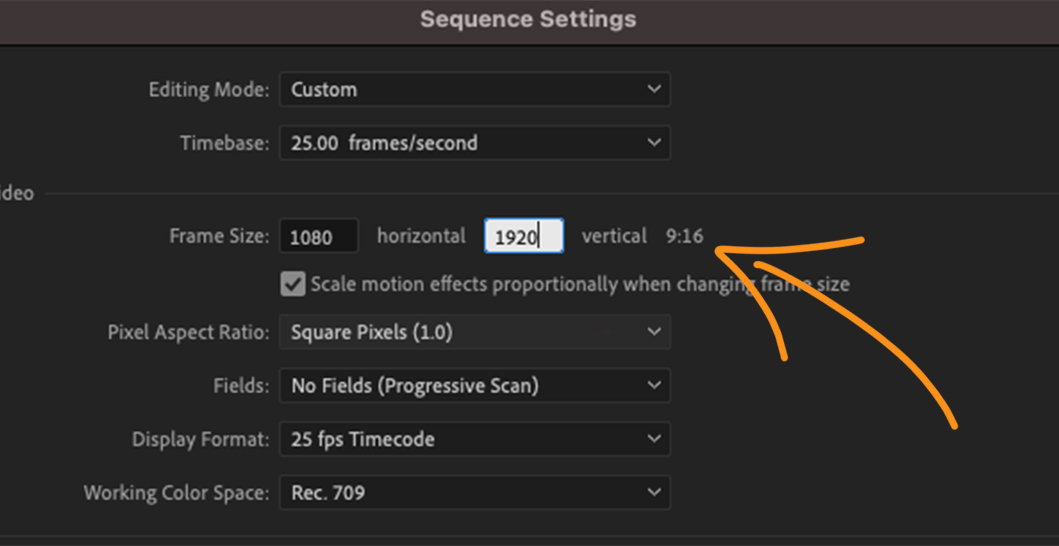 Step 3: Select your nested clip on your sequence and then under "Effect Controls" you will be able to edit the scale of the video. This may work for your needs depending on the scale of your original video compared to your new sequence size. If it doesn't, you'll have to go through and manually adjust each clip in the nested sequence.
Step 3: Select your nested clip on your sequence and then under "Effect Controls" you will be able to edit the scale of the video. This may work for your needs depending on the scale of your original video compared to your new sequence size. If it doesn't, you'll have to go through and manually adjust each clip in the nested sequence.
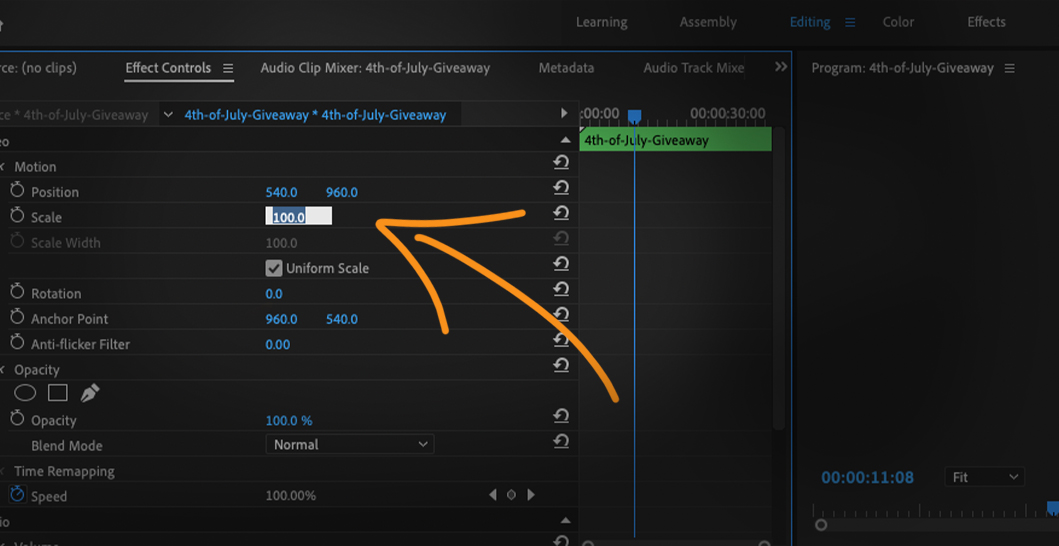 Unfortunately, there is no easy way to accomplish this. It's simply a matter of resizing each element to fit how you'd like on the sequence. If you are adjusting sequence only slightly, then resizing is usually pretty straightforward and easy. If, however, you are going from 16:9 to 9:16, you will likely find resizing elements creates undesirable spaces on your video. You'll have to reposition or even add other elements to balance the screen.
Unfortunately, there is no easy way to accomplish this. It's simply a matter of resizing each element to fit how you'd like on the sequence. If you are adjusting sequence only slightly, then resizing is usually pretty straightforward and easy. If, however, you are going from 16:9 to 9:16, you will likely find resizing elements creates undesirable spaces on your video. You'll have to reposition or even add other elements to balance the screen.
Your Social Media Video Dimensions
Tell us about any settings or presets you use to adjust your social media video dimensions! We'd love to know if you have a preferred setting or shortcut to achieve the best results. And be sure to check out the upcoming giveaways that Gear Focus is putting together for your chances to win free gear! And if you are looking to sell unwanted used gear, head to Gear Focus and list your items now!Own one like this?
Make room for new gear in minutes.
Loading...