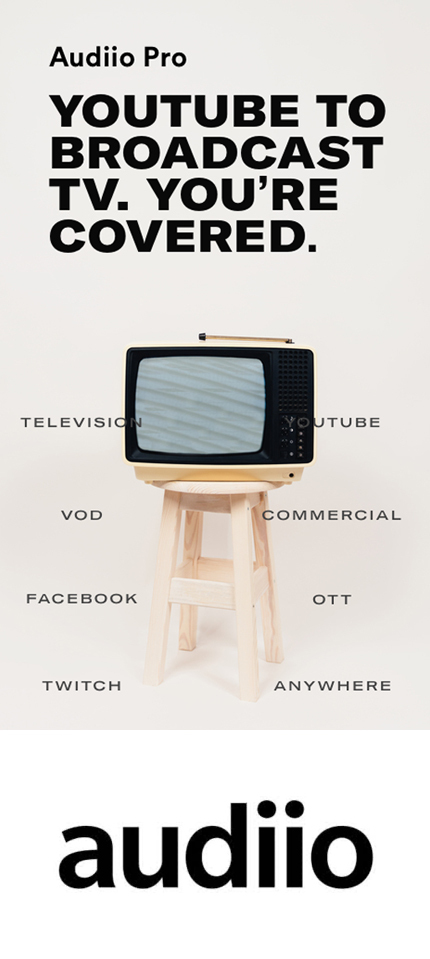QUICK TIP: Edit Vertical Video Content in DaVinci Resolve
Gear
Gear Focus
Jul 2, 2021
Let's face it: if you haven't had to edit vertical video content already, it's only a matter of time until you do. With social media becoming ever more popular and standard, the need for vertical videos is becoming stronger as well. Let's say you just got done editing a banger video and you want to share it on your IG stories or IGTV. It is super simple to set up a vertical timeline in Resolve. But it has to be done a certain way. Check out this quick tip on how to edit vertical video in DaVinci!
Editing Vertical Video in DaVinci Resolve
It's really simple to create vertical video in Resolve! https://www.youtube.com/watch?v=_3gFFD1yRuc&t=1s In the edit tab, click once on the Media Pool to select it. Right click and hit create new timeline. When the prompt comes up, you need to uncheck the "Use Project Settings" point. This will allow to make a custom timeline inside your project. Once you've done that, go to the "Format" tab and set your timeline resolution to . This is the standard format. Do not do 4K, Instagram does not accept 4K vertical video files, they must be 1080p. Now we aren't quite done yet! The last thing we need to do is make sure all of our framing is correct. Go through your timeline and double check to make sure everything is framed properly and make any necessary adjustments. That's it!! Its super easy and there's really not a whole lot to it. We hope this was helpful for you and if you have any questions, please let us know. In the meantime, head on over to our YouTube channel and check out our other editing and DaVinci Resolve tutorials! Stay safe, stay healthy and remember Gear Focus is always here to help you feed your passion!More on Editing Video for Social Posting
Creating a vertical video in DaVinci Resolve is just one part of editing your videos for social media. There are tons of other ways in which you might want to edit your videos for different platforms. For further reading, check out this handy guide video dimensions for social media. And of course, feel free to drop us a line if you have any questions on any of these - we're always happy to help! And also be sure to check out the latest Gear Focus giveaway for an Aputure 100d. Super simple to enter and win - good luck!Own one like this?
Make room for new gear in minutes.
Loading...