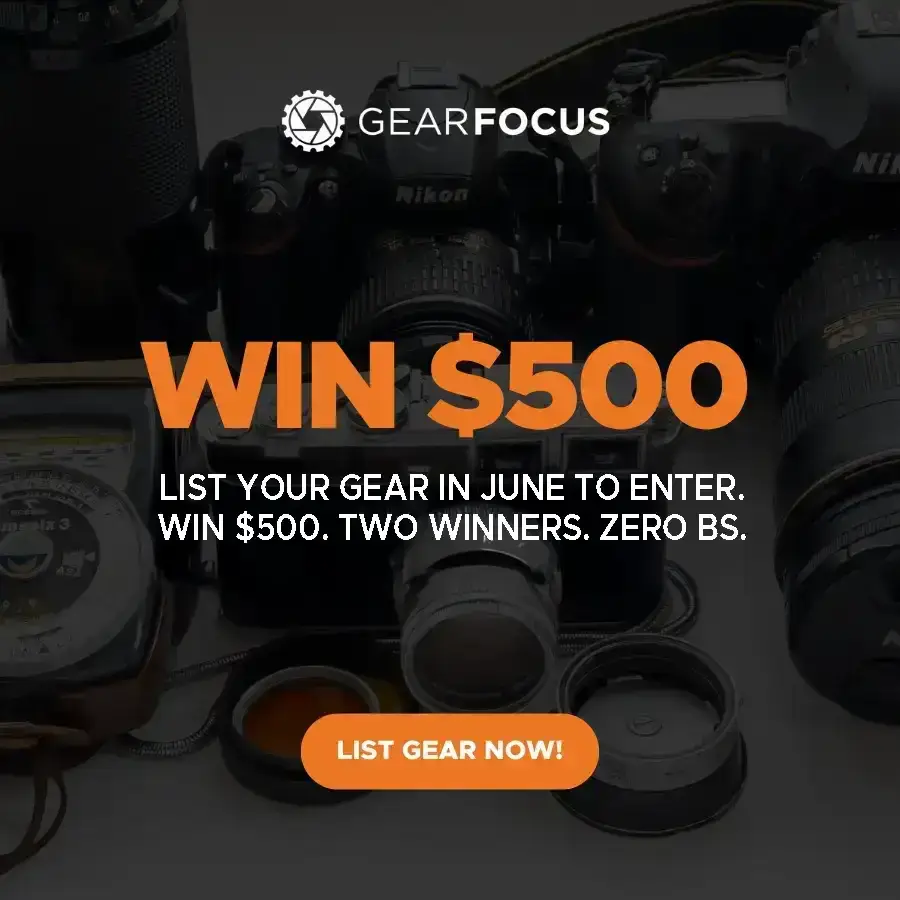Fast Multicam Editing in DaVinci Resolve!
GearFocus
May 13, 2021
Editing multiple cameras, known as multicam, can be a very time-consuming process if you don’t take the proper steps. When organized and assembled the right way, it takes a fraction of the time! Let’s take a look at how we can do this. Let’s look at the best way to easily to Multicam Editing in DaVinci Resolve.
Multicam Editing in DaVinci Resolve
Organization is key for this. I like to put everything in its own folder on my hard drives before I even import them into the project. For today’s example we are going to take a look at an interview that I shot a few months ago. I have two people I interviewed that day, so I have them separated into their own folders.
Under the Media Tab, navigate to your folder, right click, and hit “Import Folder and SubFolders into Media Pool (Create Bins).” This will import your entire folder structure into the project.

Once that is done, we can merge the clips in DaVinci Resolve which is as easy as selecting all of the clips, right click and clicking “Create New Multicam Clip Using Selected Clips.”

Set your angle sync to sound or timecode if you have it. Click OK and Resolve will do its thing.

After the sequence is created, drag it down onto the timeline. You’ve now made your multicam! If you don’t see both the multicam and the program viewer, turn the inspector off and enable the dual viewer.

Don’t Forget the Audio
Now we need to select our audio angle, which for me is Camera 2, but could be different for you. To do this, right click on your audio track, select “Change Mulitcam Clip Angle” and select whichever you need.

If you’re editing and your audio is switching back and forth between camera angles, make sure you select the video only for the cuts.

And Now We’re Ready to Edit!
Now its time to start the editing! All you need to do is press play and click on the angle that you want to switch to while the timeline is playing. If you need to fix a cut, put your playhead at the cut and then select the proper angle or right click the clip and switch the angle. Its as simple as that!!
Alright so that’s really all there is to it. Again a pretty simple and straight forward process, much like it is in premiere. Anyway, I hope this was helpful for you, and if it was, let us know down in the comments down below. Thanks for reading and I’ll see you in the next one. Til then stay safe , stay healthy and remember Gear Focus is always here to Feed your Passion.
Own one like this?
Make room for new gear in minutes.
© 2024 GearFocus. All rights reserved.